We all love playing games on our phones. My Grandma even plays Farmville online with random people every day. Mobile games are only getting better and it feels like our phones are struggling to keep up at times. My phone actually overheats when I’m playing high-quality MMO games on my Android device (Google Pixel 3XL) and these games drain my battery.
Play Android Games on PC
I’ve put together this guide on how to play Android games from the Google Play Store on your computer, instead of your phone. It was surprising to hear how many of my close friends (big-time mobile MMO gamers) have never heard of BlueStacks, Nox or Memu. We will be talking about how to play Android games on your PC using BlueStacks, but that’s not to say that the other Android Emulators won’t work.
Table of Contents
What is BlueStacks?
BlueStacks allows you to run Android games on your Windows PC or Mac OS in fullscreen mode. It’s a great option for casual app users or serious mobile gamers. Whether you prefer to use WhatsApp to message friends on your Macbook or play your favorite mobile MMOs on your PC, BlueStacks has got your back.
BlueStacks is the fastest mobile gaming platform for PC gamers. At the time of writing this, you will be able to run your games on the latest Android 7.1.2 (Nougat) OS. Play mobile games with better graphics utilizing the built-in Hyper-G Graphics. BlueStacks also uses artificial intelligence to manage application resources for low-latency usage (better gaming experience).
Why should I use BlueStacks instead of my phone?
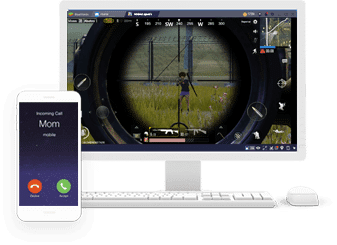
Playing Android games on your phone is super convenient. Why should you download an app on your PC to play your mobile games? There are many reasons why BlueStacks is a better way to play games than using your phone. Let’s take a look at why you should use a mobile gaming platform like BlueStacks below.
Here are a few reasons why you should start using BlueStacks
- 6x faster than the Samsung Galaxy S9+ (which is pretty dang fast)
- Bluestacks makes the process really simple.
- No more overheating smartphones working 10x harder to run a mobile game.
- Save your phone’s battery
- Trusted by over 370 million people who enjoy playing their favorite games or run their favorite apps from a computer.
- See more of the game at a higher resolution and your thumbs out of the way.
- Get an edge on other players with improved accuracy with mouse and keyboard.
- No more calls or text message to interrupt your boss fights.
What Android games can I play on my PC?
If you download and install BlueStacks, you will have access to the full catalog of apps and games on the Google Play Store. That’s well over 600,000 apps and games you will be able to download and install on your Windows PC or Mac OS.
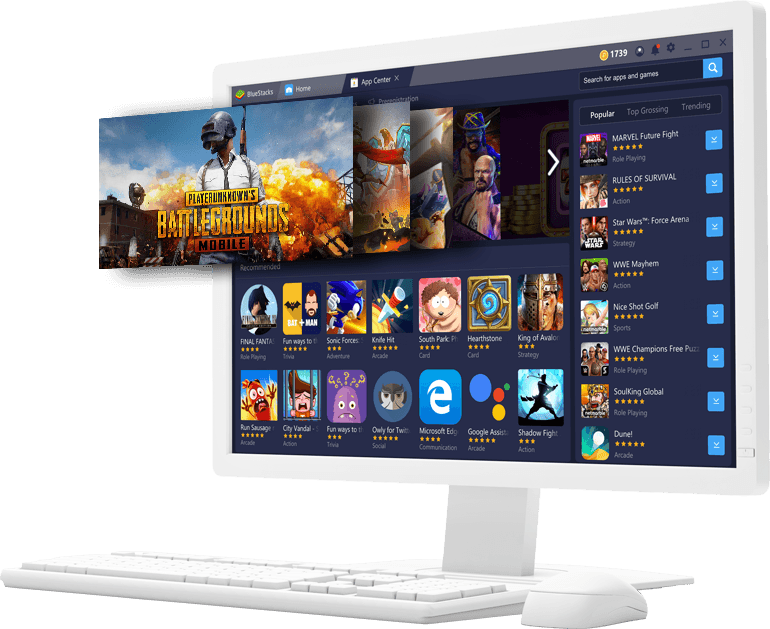
Here are a few popular mobile games that are better on played on the PC.
- Goddess: Primal Chaos – Free 3D Action MMORPG Game
- Heathstone
- World of Kings
- RAID: Shadow Legends
- Final Fantasy XV: A New Empire
- Last Shelter: Survival
- Idle Heros
- Lineage 2: Revolution
- MARVEL Strike Force
- Rise of Kingdoms: Lost Crusade
- VainGlory
- Summoners War: Sky Arena
- Shadowgun Legends
- Hero Hunters
- Arena of Valor
- Clash of Clans
- Garena Free Fire
- Last Day on Earth: Survival
Can I play Android games with my mouse and keyboard?
Absolutely! Setting up Key-mapping for your mobile games within the application only takes a few minutes. Once you’ve set your key bindings you’ll be ready to start using your favorite PC peripherals. It’s important to note that you can set keys for advanced mobile controls like tilting, swiping, zooming and tapping.
Not only will you be able to use your mouse and keyboard but you can also use a gaming controller like an Xbox One controller. Simply plug in your controller USB and you will get a notification from the BlueStacks app if your controller is compatible.
Every game comes with default keymaps that have been developed based on community feedback. This means that in most cases you won’t have to bind your keys, you can simply use the default settings.
You can quickly modify the default keymap for any game by clicking the Advanced Settings button under the Game Controls settings menu.
The keymaps are game-changers, my response time for in-game actions increased significantly when I started using the single-click feature and now I’m all about the macros! Not only can you map your keys but you can also combine operations which gives you a huge advantage.
What the heck is Multi-instance?
The Multi-instance feature within BlueStacks allows you to spin up multiple BlueStacks and play multiple games or use multiple apps at the same time. It’s pretty dang cool and you can even sign into different accounts at the same time.
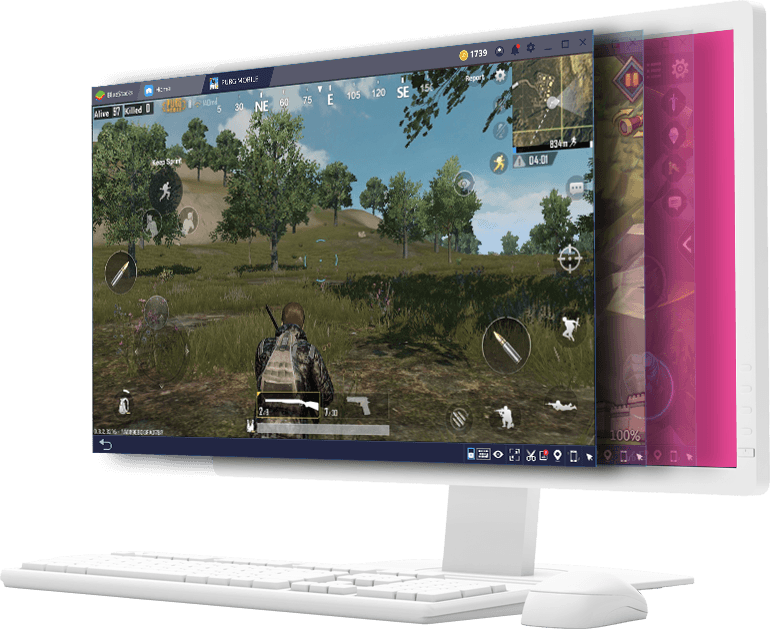
If you’re like me, you’re not messin’ around when it comes to gaming. Being efficient in your mobile games just got easier with the option to play several games in separate windows at the same time.
Here’s how to create a new instance of BlueStacks:
- Click on the Multi-instance icon under My Apps.
- Choose “New” to add a new Google Play account or “Clone” to use an existing Google Play account to use with your new instance.
- Write a descriptive name for your account so it will be easy to identify.
That’s how easy it is to set up a new instance of BlueStacks to play your favorite mobile games.
Do I need a high-end gaming PC?
BlueStacks will run on any PC or Mac with the following minimum requirements:
- Microsoft Windows 7 and above.
- Mac OS: Sierra(10.12), High Sierra (10.13) and Mojave(10.14)
- Processor: Intel or AMD Processor.
- RAM: Your PC must have at least 2GB of RAM. (Note that having 2GB or more disk space is not a substitute for RAM)
- HDD: 5GB Free Disk Space.
- You must be an Administrator on your PC.
- Up to date graphics drivers from Microsoft, Mac or the chipset vendor.
For best results, here are the recommended system requirements:
- Microsoft Windows 10 or Latest Mac OS
- Intel or AMD Multi-Core Processor
- RAM: 8GB or higher
- SSD Hardrive (or Fusion/Hybrid Drives)
- High-Speed Internet connection to access games, accounts and related content.
- Up to date graphics drivers from Microsoft, Mac or the chipset vendor.
- Don’t install the BlueStacks App Player if you have a virtual machine, e.g., Microsoft Virtual PC, VMWare Workstation, or Oracle Virtualbox, installed on the same PC.
Note: Within your settings, you can select how many CPU cores and how much ram you’d like to allocate.
Is it possible to stream mobile games?
Absolutely, gamers do this every hour of the day and it is becoming more popular every day. Streaming your favorite mobile games from your PC or Mac straight to Twitch has never been easier.
BlueStacks integrated Twitch into the platform to make it even easier for gamers to go live. You can literally start streaming to Twitch from the platform in one-click. It is very similar to standard streaming and will allow you to connect a mic and camera. Don’t worry, you can also preview your stream before going live.
Twitch features like Twitch Chat are integrated to make it easier to stay within the platform. It is very intuitive to keep up with your growing Twitch community right inside of BlueStacks.
So what are you waiting for? Go stream your favorite mobile games from your PC or Mac.
We give our users the ability to live stream with computers over 8GB of RAM. If your computer has less than 8GB of RAM you can still be a part of the stream by watching and commenting.
The BlueStacks Team
Is BlueStacks safe to download?
In the past, we have seen other emulators nest secret malware, spyware or even bitcoin mining software that wrecks your computer.
The is a huge difference from the other indie emulators we have downloaded in the past, BlueStacks is partnered with MSI, AMD, Intel, Qualcomm, Samsung, and the list goes on.
BlueStacks is held at higher standards and has a business model that does not support malicious activity or privacy breaches.
Can I really win stuff from playing games?
Yes, you earn BlueStack Points from playing games and performing actions which can be used to buy exclusive goodies. The most effective way to earn more points is by logging in daily, installing a few new games and playing your favorite games. Below we will take a look at every way you can earn BlueStack points.
How do you earn BlueStack Points?
- Daily login rewards
- Install two new apps per day
- Play two games or apps daily
- Get extra points for every 30 minutes of usage
- Earn for friends you refer that install BlueStacks
- Profile creation points
- In-app purchases (3 per day)
There are a ton of ways to earn BlueStack points and the BlueStack Store actually has some great rewards. Get everything from collectible cards to gaming mice and more.
Download BlueStacks
Unlike other Android emulators, BlueStacks makes getting started easier than ever. It is also important to point out that BlueStacks doesn’t label themselves an Android Emulator, they call themselves the fastest mobile gaming platform on Earth (probably true!)
Anyways, here are the three simple steps to download and install BlueStacks so you can start playing your favorite Android games on your PC.
- Go to the BlueStack website and download the application.
- Now make sure to install the app on your computer.
- Browse the Google Play store from within the BlueStack app to search for the game or app you’d like to install.
Final Thoughts
That’s all it takes to start mobile gaming on your PC or Mac. I personally play all my Android games on my PC now and Bluestacks has never given me any issues. Let me know if you found this guide helpful in the comments. If you run into any issues with BlueStacks feel free to ask in the comments below and I will do my best to answer your questions.
If you enjoyed this guide on mobile gaming for PC gamers, make sure to subscribe to our newsletter for more about MMOs and helpful guides for MMO gamers.
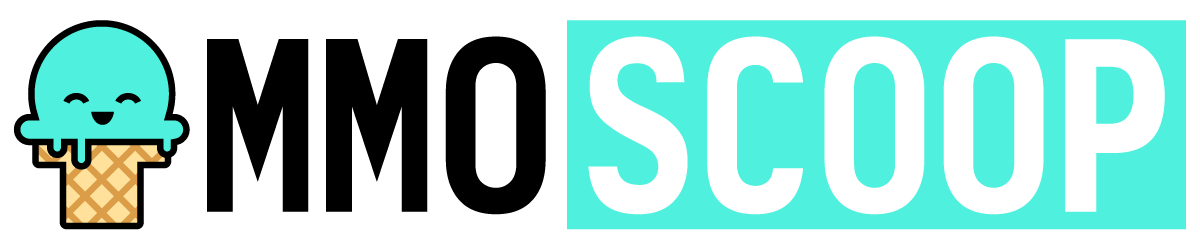
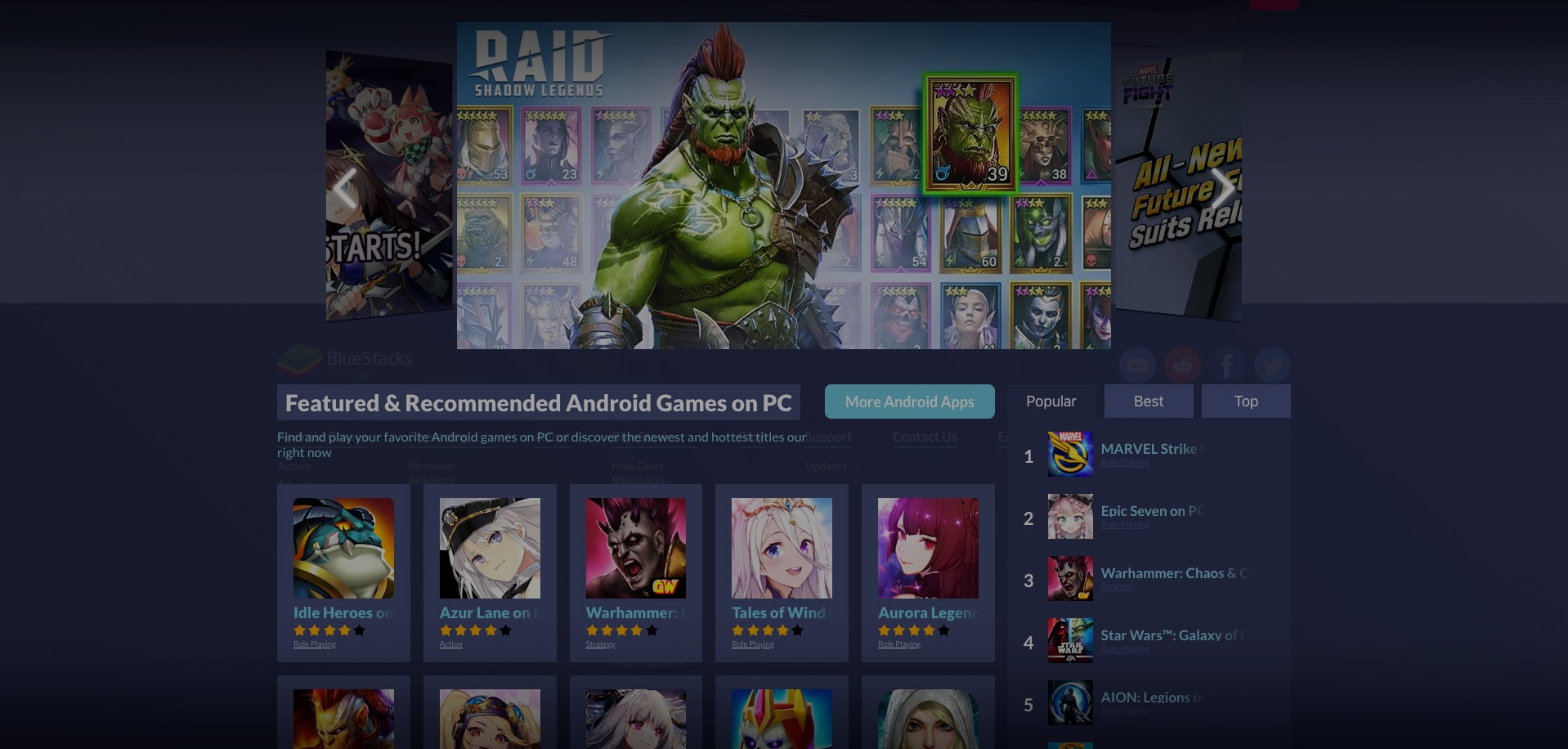
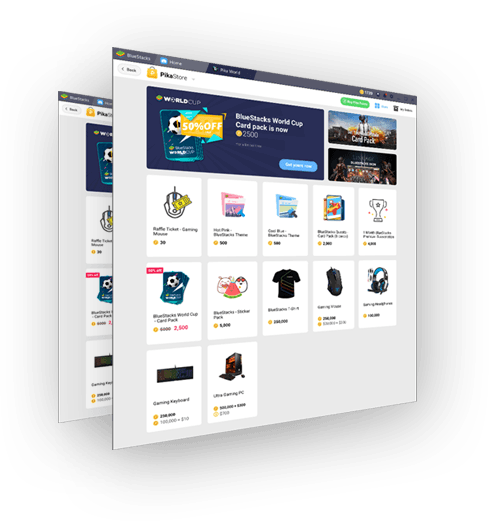



Leave a Comment